How to Scrape Website Data to Excel: 3 Ways for Beginners and Pros
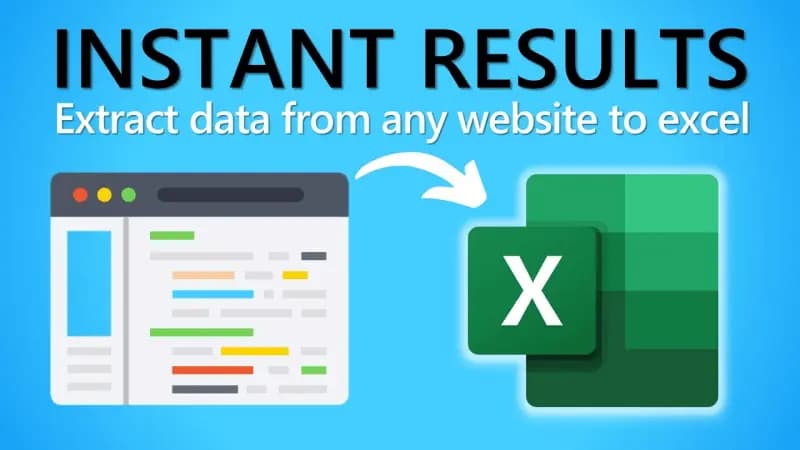
Not all valuable data can be copied and pasted with ease. Whether you're doing e-commerce price comparisons, market research, or monitoring competitors, the ability to scrape website data into Excel has become increasingly important. Analysts and everyday Excel users often need to extract large volumes of online information like product listings, pricing tables, or user reviews directly into spreadsheets for further analysis. This need becomes even more pressing when websites are complex or frequently updated.
This guide walks you through 3 smart ways to scrape data from websites to Excel: the basic built-in Excel method for quick table imports, an intermediate approach using Python for more flexible scraping, and an advanced tool, IPcook, that leverages rotating residential proxies with automation tools for large-scale or protected data extraction. Read on and find a strategy that fits your workflow!
Method 1. Import Website Data to Excel Using Built-in Features
If you're dealing with a straightforward webpage that displays data in plain HTML tables, Excel offers a simple and fast way to import data from a website to Excel, no coding required. This is done through the built-in Excel From Web feature, available under the "Data" tab in modern versions of Excel (Excel 2016 and later).
This method works well when the website displays content in simple, static table formats, such as product listings, stock prices, or public data dashboards. Here's a brief operation guide for you to follow.
- Open Excel and go to the Data tab.
- Click on Get Data → From Other Sources → From Web.
- In the dialog box, paste the URL of the website you want to scrape.
- Excel will analyze the page and list any recognizable HTML tables.
- Select the table you want and click Load to import it directly into your worksheet.
💡 Limitations:
- Dynamic content won't load: If the data is generated with JavaScript or loads after you scroll, Excel can't see it.
- No support for pagination or infinite scroll: Only the first batch of visible data will be imported.
- Can't handle login-protected content: Password-required pages or session-specific data can't be accessed.
If you find that the table you're trying to import isn't appearing, or the data looks incomplete, it likely means the page is dynamic or protected. In such cases, you'll need a more powerful approach using Python scripting or advanced proxy-based automation tools, which we'll explore in the next sections.
Method 2. Scrape Data into Excel with Python (For Dynamic Websites)
When dealing with modern websites that rely on JavaScript to render content, basic tools often fall short. That's where scraping data with Python becomes a game-changer. Python provides the flexibility and power needed to handle dynamic content, infinite scrolling, pagination, and even form submissions, basically everything that Excel alone can't do.
- For static pages, where content is directly embedded in the HTML, libraries like "requests" and "BeautifulSoup" are lightweight and effective.
- For dynamic websites, which load content via JavaScript, you'll need browser automation tools like Selenium or Playwright. These tools simulate real user behavior in a browser, allowing you to extract data that only appears after interaction or loading delays.
Here's a basic example using Playwright and exporting to Excel with pandas:
from playwright.sync_api import sync_playwright
import pandas as pd
with sync_playwright() as p:
browser = p.chromium.launch()
page = browser.new_page()
page.goto("https://example.com")
data = page.locator("table").all_inner_texts()
df = pd.DataFrame(data)
df.to_excel("output.xlsx", index=False)
This method is ideal for users comfortable with Python scripting who need to scrape dynamic websites and want full control over data extraction. Tools like Playwright allow you to simulate real browsing behavior, extract rendered content, and export it to Excel. However, many websites deploy anti-bot defenses, such as IP blocking, JavaScript challenges, and behavioral tracking, that can still block your scraper.
Method 3. Scrape Website Data to Excel Using IPcook Residential Proxies 🔥

Many websites don't just passively display content, they actively monitor who's accessing it. They can detect unusual access frequency, geographic anomalies, or whether requests come from data centers instead of real users. When flagged, these sites may block your scraper, display CAPTCHAs, or even ban your IP outright.
The solution? Residential proxy scraping, specifically, combines powerful automation tools like Playwright or Selenium with high-quality, rotating residential proxies. This is where IPcook comes in. It offers dynamic residential IPv4 proxies that rotate automatically and mimic real user behavior. Here's why it's ideal for scraping data into Excel. From extracting product listings on Amazon and other global e-commerce platforms to monitoring regional ad campaigns or scaling account automation across social networks, IPcook offers the stability and performance that complex scraping projects require.
👍 Sparkling Features of IPcook:
- Rotating IPs to avoid detection and rate limits.
- Large, clean IP pools across multiple regions.
- Real residential addresses, not datacenter IPs.
- Supports HTTPS and SOCKS5, fully compatible with tools like Playwright and Selenium.
- Seamless integration for multi-page, login-protected, and scroll-loaded content.
Here's a simplified step-by-step guide to scraping data from a website into Excel with the help of IPcook.
Step 1. Purchase a traffic plan from IPcook and get your proxy endpoint (e.g., "123.456.78.9:9001").
Step 2. Set up your proxy in Playwright:
browser = p.chromium.launch(proxy={"server": "http://123.456.78.9:9001"}Step 3. Navigate and scrape your target site using Playwright or Selenium. Then, convert data to Excel using "pandas":
df = pd.DataFrame(data)
df.to_excel("output.xlsx", index=False)When scraping at scale or targeting protected sites, raw scripts alone aren't enough. But with IPcook's residential proxies, you can automate data collection reliably and export it straight to Excel, without getting blocked.
Summary
Each method of scraping website data into Excel serves different needs and user skill levels. If you're after quick, occasional imports from simple, static sites, Excel's built-in From Web feature is your go-to. For those comfortable with coding who face dynamic or complex pages, Python-based scraping with tools like Selenium or Playwright offers greater flexibility and control.
| Method | Suitable Users | Data Type | Supports Dynamic Pages | Requires Coding | Anti-blocking Ability |
|---|---|---|---|---|---|
| Excel Built-in Import | Non-technical users | Simple HTML tables | ❌ | ❌ | Low |
| Python Script | Programmers | Any | ✅ | ✅ | Medium |
| IPcook + Automation | Advanced users, businesses | Dynamic + anti-scraping sites | ✅ ✅ | ✅ | High |
When it comes to long-term, high-frequency, and stable data extraction, using reliable residential proxies is essential to avoid IP bans and ensure consistent access. IPcook provides dynamic residential IPs that seamlessly integrate with your scraping workflow. Whether you're a beginner taking your first steps or an experienced data engineer, it covers the right approach for you to effectively scrape data from websites to Excel.
