IPcook User Guide: A Quick Start to Proxy Setup and Configuration

Welcome to the IPcook user guide. Whether you are just getting started with proxies or already running large-scale automation, this guide will walk you through every step. From creating your account and choosing a plan to configuring proxies, assigning access, monitoring usage, and setting IPcook as your system proxy, everything you need is here.
Quick Start for New Users
If you are new to proxy tools, this section shows you how to set up your IPcook account and choose a proxy plan that fits your needs. After signing up, you can start managing everything directly from the dashboard.
💡 Tip: Just joined? Start your free trial and get 100MB of residential proxy traffic, totally free.
Register and Log In to the Dashboard
Sign Up & Verify Email
Visit www.ipcook.com. For first-time users, click Start for Free; otherwise, click Log in at the upper right. Create your account using email or Google, then verify your email via the confirmation link.

Log In & Access Dashboard
Log in to your account and open the dashboard to start managing your proxies.

Pick a Plan Based on Your Needs
Your account is ready, and the next step is to choose a proxy plan that fits your needs. All plans are one-time purchases with no subscriptions or automatic renewals. Your data never expires, so you can use it at your own pace.
Head over to Buy Proxies in the menu and you'll see a list of preset options. Every plan comes with built-in benefits like up to 24h sticky sessions, free geo-targeting, and 10 free sub-accounts, giving you flexibility right from the start. Here's a quick look to help you decide:
| Plan | Traffic & Price | Best For |
|---|---|---|
| Basic | 1 GB at $3.20/GB | Testing, light scraping, anonymous browsing, or managing a few social accounts |
| Advanced | 25 GB at $2.40/GB | Mid-sized projects such as SEO monitoring, ad verification, or market research |
| Small Enterprise | 1,000 GB at $0.80/GB | Teams handling e-commerce scraping, social media automation, or localized data collection |
| Enterprise | 10,000 GB at $0.50/GB | Enterprises managing millions of requests, global-scale data pipelines, or high-concurrency tasks |

Beyond these four main packages, IPcook also provides More Plan options like 10GB, 50GB, 100GB, 250GB, 500GB, 3000GB, and 5000GB, each offering greater discounts.
💡 Tip: If you plan to use proxies regularly, choosing a bigger plan helps you save more in the long run and reduces the need for frequent top-ups.

For projects that go beyond our standard plans, whether that means massive scraping, precise geo-targeting, custom session setups, or simply not knowing which package fits best, you can reach us through live chat and we’ll help you figure out the right solution.
Complete Your Purchase in a Few Clicks
When you select a plan, a summary appears for you to review before confirming the price. Then complete the payment using your preferred method: credit card, Google Pay, Alipay, Cryptomus, or your IPcook balance.
Your traffic will appear in the dashboard instantly, so you can start using it right away. If it doesn't show up right away, just refresh the page or contact live chat for quick help.
🛒 For new users, toggle on Start Free Trial in the cart to get 100MB of free residential proxy traffic.

Dashboard Overview
With your account created and a plan selected, the dashboard becomes your control center. From here you can check your balances, track usage, and manage proxy orders.
At the top, the Dashboard always shows your remaining traffic and account balance, with a one-click Top Up button for adding more data. Below, a real-time usage chart helps you spot trends over time, whether it's today, the past 7 days, or the last 30 days. This makes it easy to adjust your workload if traffic spikes.
The sidebar gives you quick access to essentials like buying new plans, creating or managing proxies, and reviewing usage logs.

💡 IPcook Highlights — Why Choose Our Residential Proxies
With IPcook, you get more than just proxies. Here’s what makes us stand out:
- 55M+ real residential IPs across 185+ global locations
- Sub-second response time with 99.9% uptime
- Sticky sessions up to 24h or rotating IPs per request
- No-expiry traffic packages so you can use data at your own pace
- 10 free sub-accounts for team and project management
- Seamless API integration to automate and scale easily
Designed for web scraping, ad verification, account management, and localized data collection, IPcook delivers the speed, reliability, and security for every project needs.
Create and Configure Proxies
After exploring the dashboard, you can move on to creating proxies and setting up access control. Head over to Setup Proxies in your dashboard to define parameters and output them in your preferred format.

Step 1: Set Proxy Parameters
When you open the Credentials tab, you'll decide how your proxies should work. Let's say you need US IPs but don't mind which city, just pick US + Random for the widest coverage. If you're aiming at a specific market, drill down to the exact city or state.
Then choose the Protocol. For most websites, HTTP works without a hitch. But if you're dealing with systems that call for extra flexibility or security, SOCKS5 is there for you.
Next comes Rotation, one of the most powerful settings. Pick Randomize IP if you want a fresh IP on every request or at regular intervals, which is perfect for heavy scraping jobs. Or go with Sticky IP if your task needs consistency, like running longer sessions or managing accounts. You can hold the same IP for 60 minutes, or even stretch it to 24 hours when stability matters most.
At this stage, you can use the default Hostname and Port (like geo.IPcook.com:32345), and you'll be ready to connect in seconds.

Step 2: Assign to an Account
When your proxies are set, the next step is to decide who should use them. Whether you're splitting traffic across projects or giving teammates their own pool, sub-accounts make it simple. From the dropdown, you can assign proxies to an existing sub-account, and the username and password will auto-fill for you.
If you don't have one yet, just click Add Sub-Account to create it. You'll be able to set traffic limits and generate unique credentials, making it easy to keep things organized.
Prefer a no-login setup? Switch to the Whitelist tab instead. This binds proxies directly to a fixed IP, so you can connect seamlessly without credentials. For more, check the Manage Access: Sub-Accounts and Whitelist section.

Step 3: Generate Proxies
With everything set, you can now generate your proxies. Choose how many you need, a handful if you're just testing, or a bigger batch for larger tasks. Pick the output format that fits your tools best, like USER:PASS@HOST:PORT, which works smoothly with most automation setups.
Click Generate and your proxy list will appear instantly. You can copy it in one click or download it for later use, keeping everything neat and ready to go.

For bigger projects, the Generate API Link keeps things smooth. It delivers fresh proxies automatically through a signed URL, so you don't have to manage lists manually. It keeps your workflow smooth, reduces human error, and makes scaling effortless.
This is especially useful for teams running distributed scrapers, syncing multiple agents, or setting up scheduled rotations.

To make things even easier, IPcook provides plug-and-play examples in PHP, Python, Node.js, Java, C++, and Golang right in your dashboard. And if you ever need more advanced options, like authentication, pagination, or error handling, the full API docs are there to guide you.

Tip: When to Use Sticky vs Rotating IPs
Depending on how you plan to use your proxies, choosing the right rotation mode is equally important for stability and performance. Use the table below to decide which option best suits your task:
| Aspect | Sticky IP | Rotating IP |
|---|---|---|
| IP Behavior | Keeps the same IP for the entire session | Changes IP on every request or interval |
| Best For | Logins, checkouts, session-based workflows | Scraping, SEO, high-volume data collection |
| IP Stability | High (session can last up to 60 min or 24 hrs) | Low (IP changes frequently) |
| Block / CAPTCHA Risk | Lower, looks more natural to websites | Higher if overused |
| Session Control | Manual (you control session ID or duration) | Automatic |
| Advantages | Consistent behavior, fewer blocks | Larger scale, less footprint, bypass rate limits |
| How to Switch | Change settings to generate Sticky IPs | Change settings to generate Rotating IPs |
Manage Access: Sub-Accounts and Whitelist
After setting basic proxy parameters, the next step is to determine how access to your proxies will be authenticated using either Sub-Account authentication or IP Whitelisting. The following sections explain how to configure both.
Sub-Accounts
Sub-Accounts allow you to create multiple sets of credentials for different projects, users, or tools. Each account can have its own traffic limit and identifier.
Each IPcook account includes up to 10 free sub-accounts, making it easy to split traffic across different projects or team members. Instead of everyone sharing the same credentials, you can give each project its own account, track usage separately, and stay organized from the overview page. The list view shows the Account ID, how much traffic is left or used, any remarks, the creation time, and quick edit options.
To manage Sub-Accounts:
- Go to Manage Proxies > Sub-Account in the left-hand menu.
Click Add Sub-Account in the top right corner.

On the creation page, fill in three fields:
- Username / Password. These are the login credentials that your teammates or tools will use.
- Allocate Traffic. Here you can decide how much data this sub-account can use, which helps you manage resources across different projects.
- Remark (optional): You can add a label such as “SEO project” or “Client A” to keep your accounts organized.

After saving, the new sub-account appears instantly in your overview, ready to be used in proxy generation.
To edit or recycle a Sub-Account
If you need to make changes later, just click Edit next to the account.

On the edit page you can perform several actions:
- Update Username and Password to refresh login details.
- Adjust Traffic Allocation if a project needs more data.
- Recycle Traffic by moving unused quota from the sub-account back to the main account.
- Delete the Sub-Account if it is no longer needed. Any allocated traffic will automatically return to your main balance.

IP Whitelist
The Whitelist feature allows you to authorize access from a fixed public IP address without using credentials. This method is especially handy for environments like cloud servers or enterprise networks, where the IP stays stable.
To configure, simply:
- Go to Manage Proxies > Whitelist
- Enter your public IP in the Add IP field and click Add.

As soon as you confirm, the IP shows up in your list. You can see when it was added, add a remark if you want to label it, and remove it anytime with a single click. It's a simple way to keep track of who has access and to clean things up when an IP is no longer in use.

💡 Tip: For best results, use this method only on stable networks. If your IP changes frequently, like on home broadband or mobile data, you'll want to stick with username and password authentication for uninterrupted access.
Monitor Proxy Usage
Once your proxies are up and running, keeping an eye on traffic usage isn't just about numbers, it's about staying in control. The Usage Stats section gives you the visibility you need, whether you're managing a single project or juggling multiple clients.
Traffic Change Record
Think of this as your account's activity log. Whenever you allocate traffic to a sub-account or recycle it back, the system records the time, the type of change, the amount of data moved, and the balance after the update.
This is especially handy if you're sharing resources across a team. You'll always know exactly where your bandwidth went, and if something doesn't add up, you've got the full history right here. You can filter by date range or export records to Excel for easy reporting.

💡 Tip: If you're running campaigns for clients, exporting this log makes it easy to justify bandwidth usage and keep everything transparent.
Traffic Usage Detail
This is where things get really actionable. The Usage Detail tab shows exactly how much traffic each sub-account is consuming. You can filter by date, toggle between Geo or Hourly breakdowns, and export logs for analysis.
That means you can quickly spot patterns, like which project is consuming the most bandwidth during certain hours, or how much data is going to a specific region. Perfect if you're optimizing costs or tweaking performance for global campaigns.
Instead of guessing, you get real-time visibility into usage with IPcook. No more over-allocating traffic “just in case”. Now you can distribute bandwidth exactly where it's needed.

Use IPcook as Your Proxy
Your proxies are ready to use. It's time to put them into action. You can connect to IPcook in many ways. The two simplest options are to set it as your system proxy on Windows or macOS for full coverage, or to use a browser extension if you only need proxy inside the browser. The following sections will show you how.
Proxy Setup on Windows
- Open Settings → Network & Internet → Proxy
- Under Manual proxy setup, turn on Use a proxy server
- Enter the IPcook server address (e.g.,
geo.IPcook.com) and port (e.g.,33123) - When prompted, enter your username and password
- Click Save

Proxy Setup on macOS
- Open System Settings → Network
- Select your active network (e.g., Wi-Fi), then click Details
- Go to the Proxies tab
- Enable Web Proxy (HTTP) or SOCKS Proxy
- Enter the IPcook proxy server and port, then check "Proxy server requires password" and enter your username and password if needed.
- Click OK and Apply

Proxy Setup in Browser
If you only want your browser traffic to go through IPcook, the easiest option is using a proxy extension. This avoids changing system settings and keeps other apps unaffected.
- Install a proxy manager like ZeroOmega from the Chrome Web Store.
- Create or select a proxy profile, then choose the Protocol. Enter the IPcook server address, the correct port, and your login credentials.
- Click Apply changes to activate the proxy. From now on, Chrome will route your browsing traffic through IPcook.
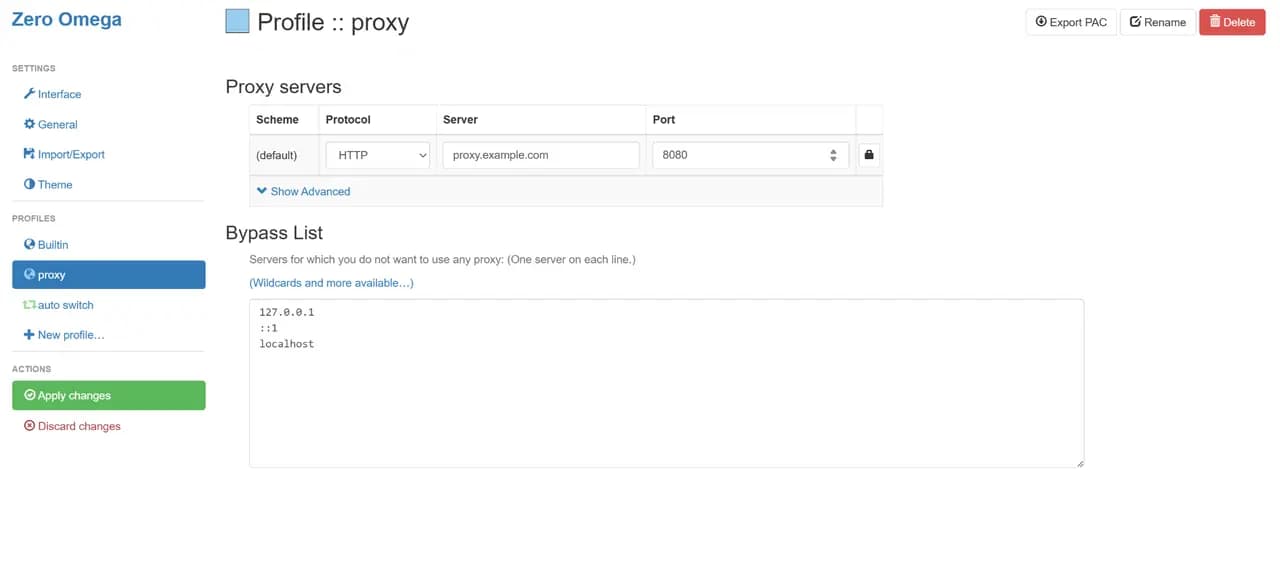
💡 Tip: A browser-only setup is great for quick testing, account management, or scraping directly in tabs. It gives you flexibility without touching your system-wide settings.
Final word
You've now completed the full IPcook setup process. From creating your account and choosing a plan to generating proxies and managing usage, you're ready to get started with confidence.
If you haven't tried IPcook yet, now's the perfect time to explore your first plan. Our no-expiry packages let you set up proxies at your own pace. Click below to launch your first proxy in minutes.