How to Manage Multiple Social Media Accounts: Best Combo
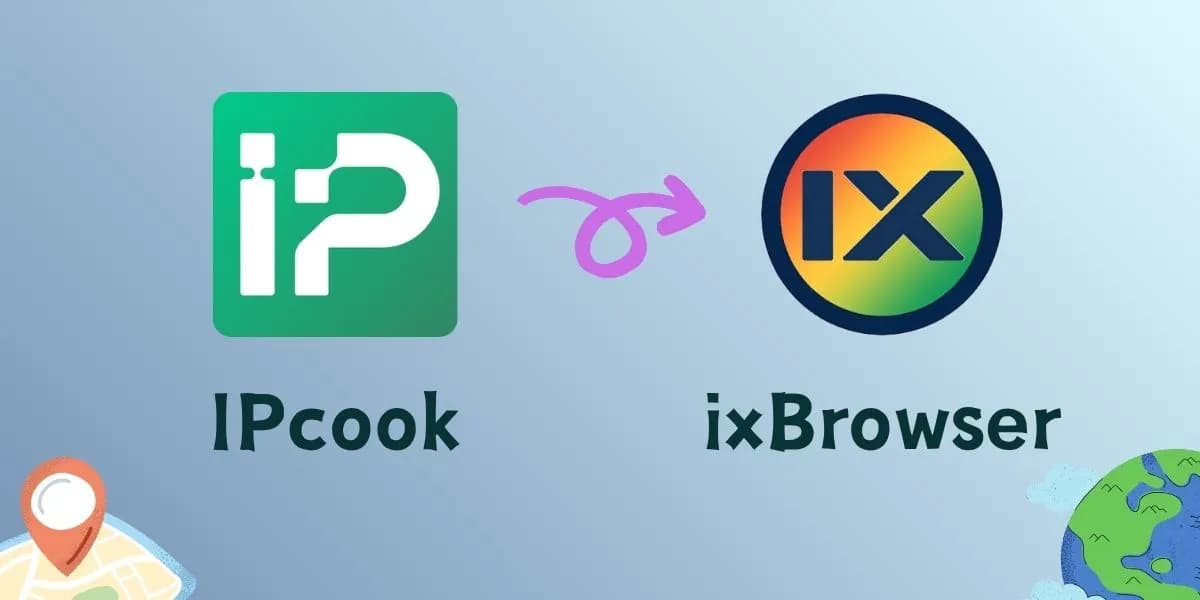
Managing multiple social media accounts feels like walking a tightrope, doesn't it? One wrong step, and you risk getting your accounts flagged or banned. The big challenge? Platforms are genius at spotting suspicious activity, especially when it comes to your digital fingerprint. So, how can you safely manage all those accounts without setting off alarms?
The secret isn't a single magic tool, but a powerful combo: pairing a robust residential proxy service with a reliable anti-detect browser. In this guide, we'll show you exactly how to team up IPcook and ixBrowser to master multi-account management seamlessly. Ready to learn the ropes? Let's dive in.
Key Factors for Multiple Account Management
Before you learn how, it's crucial to understand what you're up against. Platforms are smarter than ever, and they piece together clues about you to spot suspicious activity. To stay under the radar, you need to master a few key areas. Here are the main factors you simply can't ignore:
- Your IP Address: This is your digital home address. If you log into ten different accounts from the same IP, it's a massive red flag. Using a quality residential proxy is non-negotiable. It gives each account its own unique, legitimate-looking address, making your activity appear completely normal.
- Your Browser Fingerprint: This is your digital DNA. It's not just your IP; it's your browser type, screen resolution, installed fonts, and more. To manage multiple accounts safely on one computer, you need an anti-detect browser. It creates isolated, unique browser environments for each profile, making each one look like a separate person.
- Cookies and Session Data: Ever wonder why you stay logged in? That's cookies and sessions. For managing multiple social media accounts, you need stable sessions. If your IP changes too frequently during a single session, it can look suspicious. Thus, you need control over session persistence.
- Concurrency and Speed: If you're trying to run many accounts at once, you need a system that can handle the load without slowing down or crashing. This requires both a powerful proxy network and software that can efficiently manage multiple accounts simultaneously.
IPcook: The Best Option for Residential Proxies
As mentioned, a unique IP address is critical to stay away from being blocked. That's where IPcook comes in. Think of IPcook as your dedicated partner for high-quality, hard-to-detect residential proxies. Their main business revolves around providing authentic IP addresses from real residential networks. This is essential for anyone who needs to appear as a genuine, regular internet user during their online activities.
When you use IPcook, you get access to a suite of features designed to make multi-account management smooth and secure. Here are some of the key perks:
- Massive, Globally-Diverse IP Pool: You get access to a vast network of over 55M+ IPs spread across 185+ locations worldwide. This means you can easily assign a unique, geographically specific IP address to each of your accounts.
- Elite Proxies with High Anonymity: All of IPcook's proxies are classified as elite proxies, offering the highest level of anonymity. They don't leak any proxy-indicating headers, making your requests look completely organic and keeping your activities under the radar.
- High Speed and Concurrency: With an impressive average response time of less than 0.5 seconds and the ability to handle up to 500 concurrent threads per account, which is scalable to 100K+, you can run your accounts efficiently without frustrating delays.
- Sticky Sessions for Stability: Need to keep the same IP for a longer task? The sticky session feature allows you to maintain a single IP for up to 24 hours. This is crucial for actions that require a stable connection and a consistent digital identity.
- Easy Team Collaboration: IPcook supports creating up to 10 free sub-accounts. This makes it super easy for teams to collaborate and manage access without sharing a single login, streamlining your workflow.
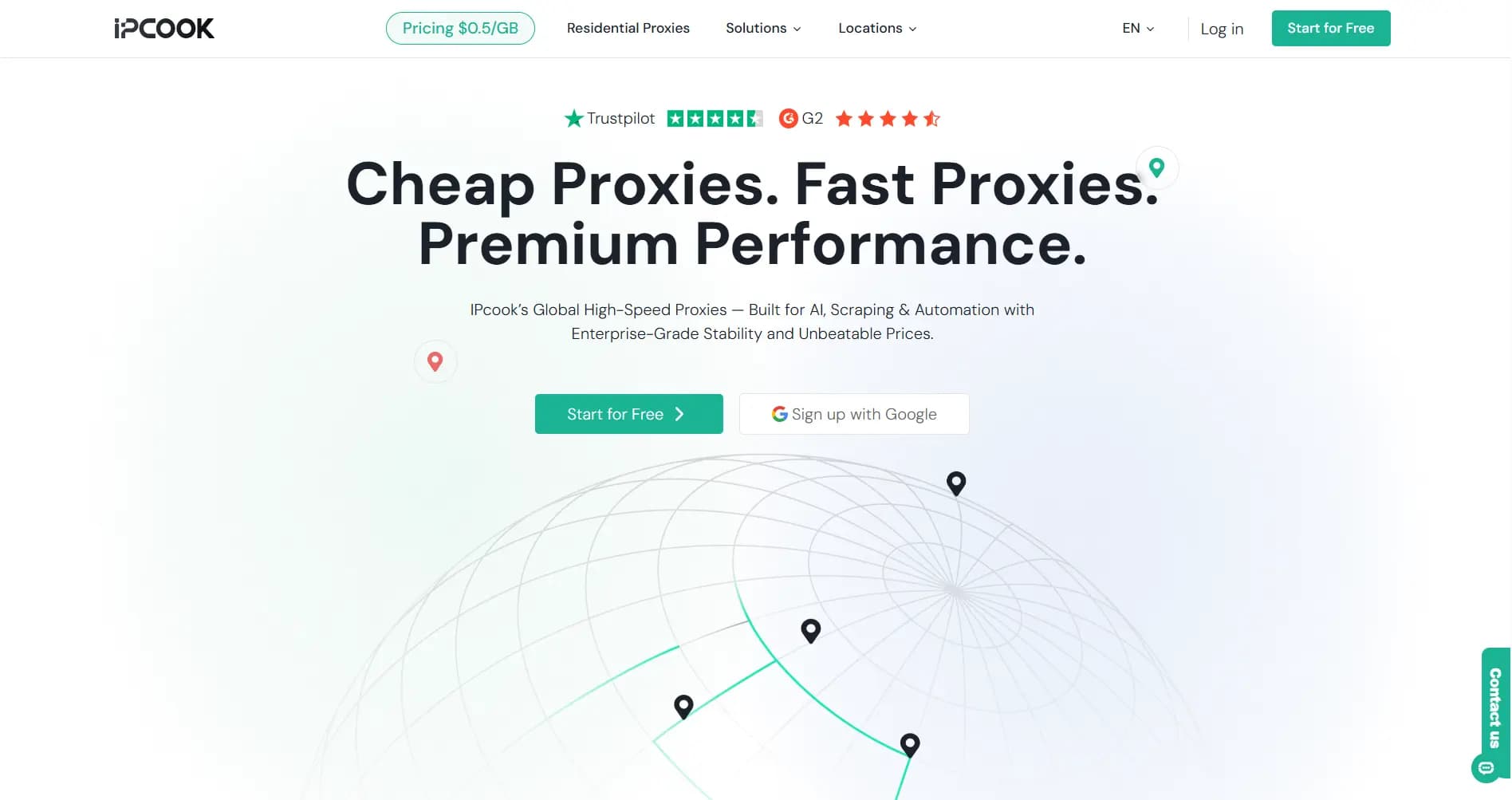
ixBrowser: Top Anti-Detect Browser in the Market
ixBrowser is a useful tool that lets you safely manage multiple social media accounts and other profiles from a single computer. It can create a unique, disguised digital fingerprint for each account, making it nearly impossible for websites to detect and connect your activities. It's a game-changer for anyone in e-commerce, social media marketing, or anyone who needs robust multi-account management without the constant fear of bans.
Here's a quick look at what makes it stand out:
- Create unlimited free browser profiles with unique fingerprints
- Invite unlimited team members and assign specific permissions
- Use the synchronizer to mirror mouse and keyboard inputs across windows
- Automate tasks and manage profiles in bulk with its API
How to Integrate IPcook with ixBrowser
After learning the basics of IPcook, I'm sure you are eager to know how you combine its proxies in ixBrowser. Now, take the step-by-step guide below to get things set up.
Step 1. Buy Residential Proxies from IPcook
Visit the IPcook official website and log in to your account or sign up for a new one. Go to the "Buy Proxies" tab and top up your account. Then, choose a pricing plan that matches your requirements and pay for it.
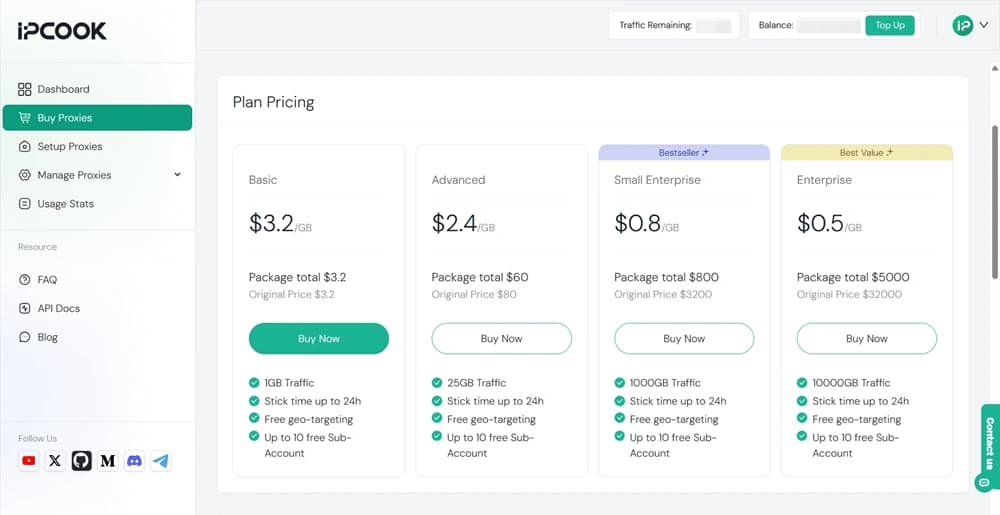
Step 2. Obtain Proxy Credentials
Switch to the "Setup Proxies" section, where you need to configure the parameters like country and protocol. Plus, add a sub-account to allocate your purchased data. Afterward, you will get the proxy details, including hostname, port, username, and password.
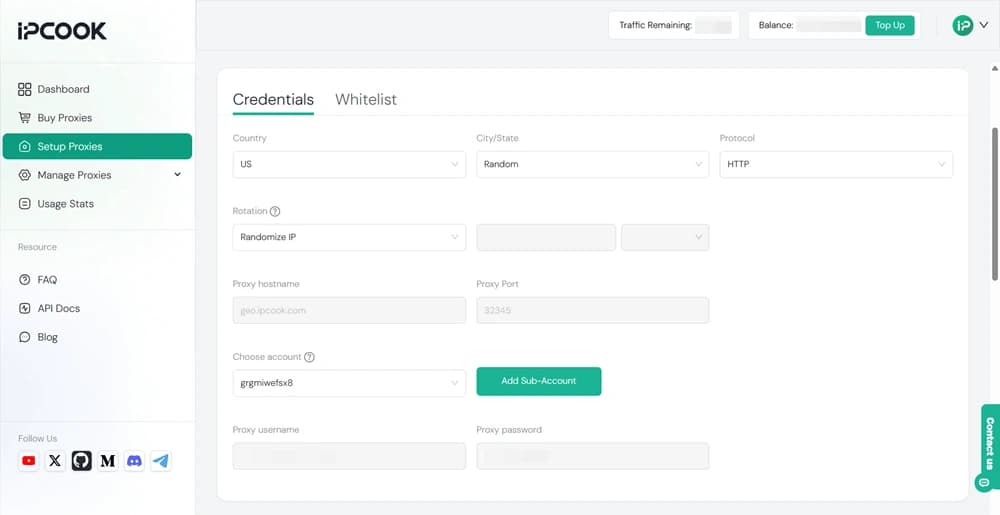
Step 3. Install ixBrowser and Log In
Go to the ixBrowser website to download the anti-detect browser and get it installed on your computer. In addition, sign up for an account for later use.
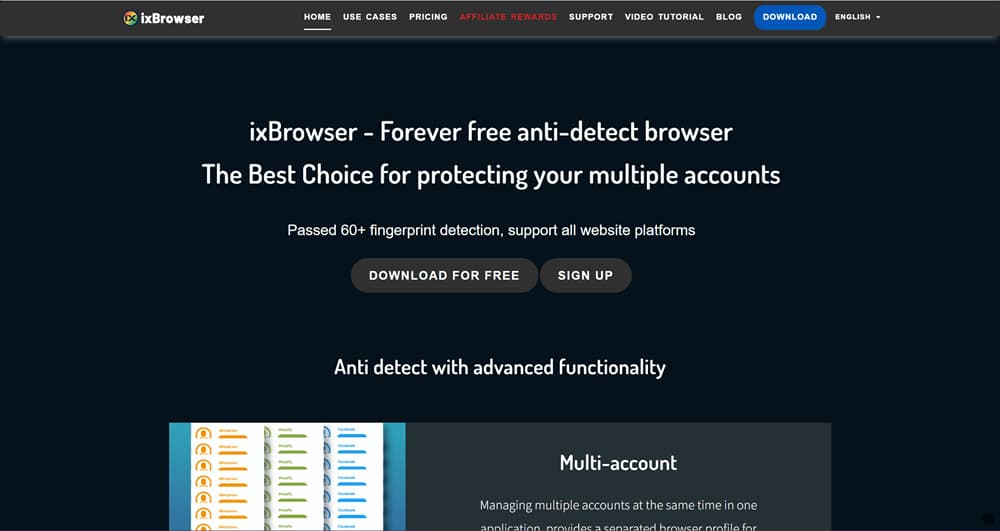
Step 4. Create a New Browser Profile
Launch ixBrowser on your computer and log in to your account. Click "Create Profile" under the "Profile List" tab. In the pop-up window, configure the settings according to your needs. For the "Proxy Configuration" section, you can copy and paste the proxy credentials you get from IPcook into the relevant fields. Click "Create" in the bottom-right corner when you are done.
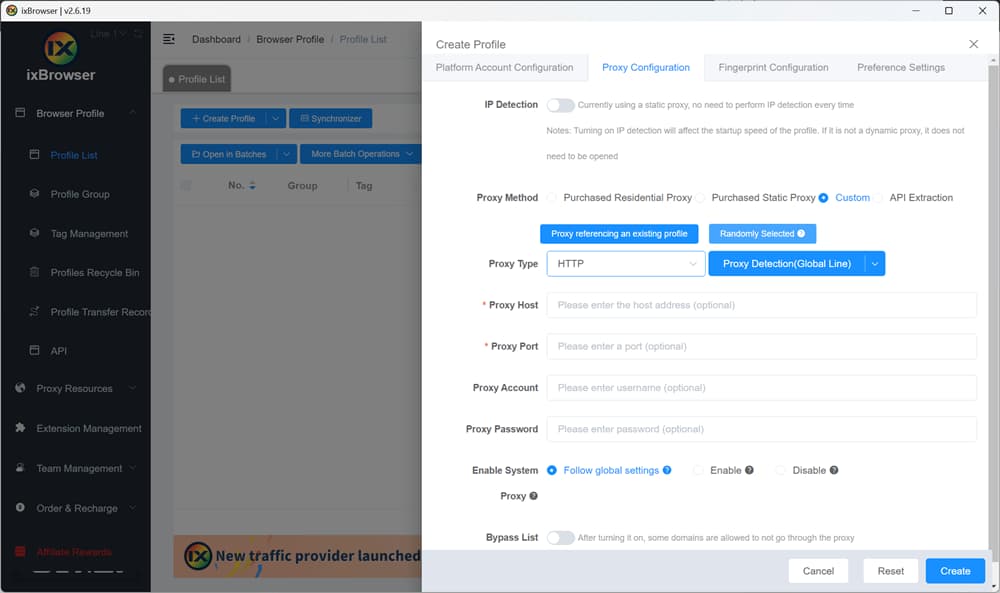
Step 5. Start Browsing Online
Now the profile is created with a unique IP address. Click the "Open" icon to start the browser profile, and you can do anything you want without revealing your online identity.
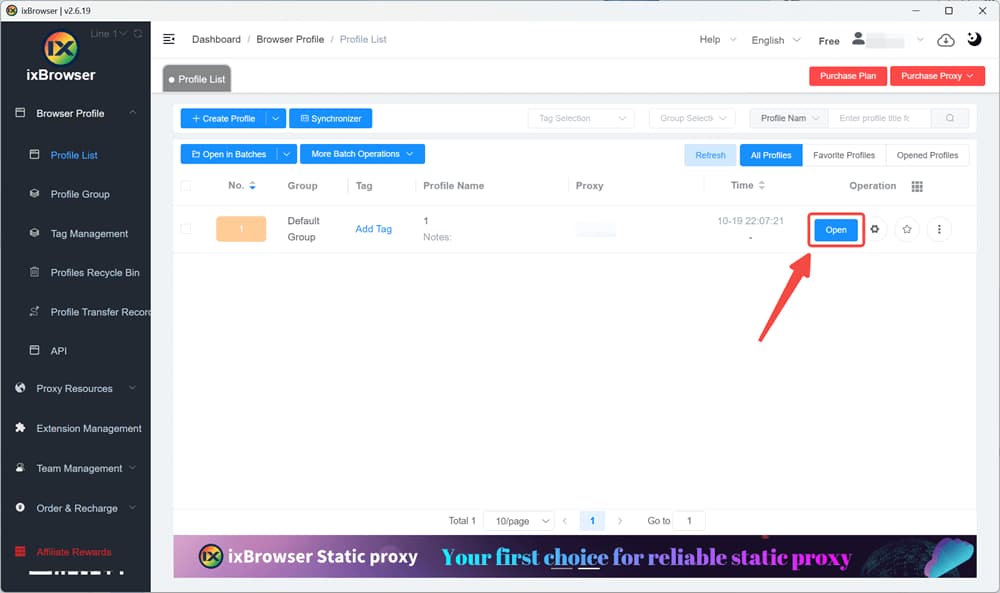
Conclusion
Successfully managing multiple accounts isn't about magic; it's about using the right tools for the job. You need to mask your IP address with a high-quality residential proxy and disguise your browser fingerprint with a reliable anti-detect browser.
By combining IPcook, with its vast pool of authentic elite proxies, and ixBrowser, with its powerful fingerprint-spoofing technology, you create a seamless and secure environment for all your accounts. This powerful duo gives you the freedom to operate efficiently and with peace of mind. Give this strategy a try; it's a true lifesaver for your digital workflow.