How to Find Proxy Server Address on Any Device [Full Guide]
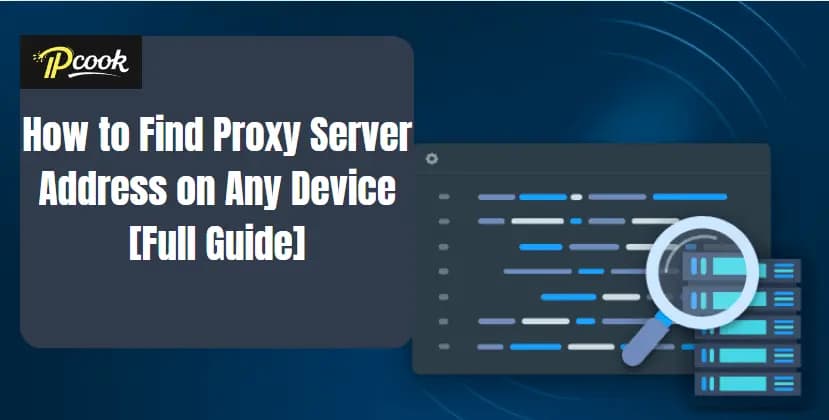
Ever tried setting up a proxy server only to realize you don't know what proxy address your device is using? Whether you're troubleshooting network issues, setting up custom proxies, or simply checking if you're behind one, knowing how to find your proxy server address is the essential first step. Many users encounter this issue when configuring scrapers, managing account operations, or simply trying to access restricted content.
This guide walks you through how to locate the proxy address on Windows 10/11, macOS, Android, and iOS, along with tips for handling automatic configurations and PAC files. If you're looking for a high-quality, stable proxy solution beyond system defaults, IPcook's dynamic residential proxies offer clean, reliable IPs with full visibility and control.
What Is a Proxy Server Address and Why Does It Matter
A proxy server address is typically a combination of an IP address and a port number (e.g., 192.168.1.100:8080) that routes your internet traffic through an intermediary server. This address tells your device where to send web requests, and where the responses will come from. Without it, your system won't know how to connect through a proxy properly.
Knowing how to find your proxy server address is crucial in many real-world scenarios: setting up web scraping tools, bypassing geo-blocks, managing multiple online accounts, or simply testing network privacy. Whether you're manually configuring a SOCKS5 proxy or troubleshooting connection errors, identifying the correct proxy address is always step one.
So, where do you find it? Let's break it down by platform.
How to Find Proxy Server Address on Windows 10 and 11
If you're using Windows 10 or 11, there are several ways to locate your proxy server address. Whether you're troubleshooting a network issue or preparing to scrape data, here's how to find it:
Check via System Settings
Go to Settings > Network & Internet > Proxy.

- Scroll down to the Manual proxy setup section.
- If a proxy is enabled, you'll see the IP address and port number listed there.
💡 Note: If you see "Use setup script" enabled, your system is using an automatic configuration (PAC) file. You can view the script URL, but the actual proxy server might not be visible directly.
Use Control Panel
- Open Control Panel.
- Navigate to Internet Options > Connections > LAN settings.
- If "Use a proxy server for your LAN" is checked, you'll see the address and port.

This view is especially helpful if you're running legacy apps that rely on system-wide proxy settings.
Run a Command in CMD
Open Command Prompt as Administrator.

- Type:
netsh winhttp show proxy - Press Enter.
This will show any WinHTTP proxy configurations, often used by enterprise apps or scrapers running without a browser context.
Whether you're setting up browser traffic or headless data requests, identifying the correct proxy address is essential. If your system shows "Direct access" or blank fields, no proxy is currently active.
How to Find Proxy Server Address on MacBook/iMac
Whether you're using a MacBook or an iMac, macOS provides a clear path to check your current proxy configuration. Here's how:
- Open System Settings (or System Preferences on older versions).
- Go to the Network and select your active network connection (Wi-Fi or Ethernet).
Click Details (or Advanced on older macOS) in the lower-right corner.

- Navigate to the Proxies tab.
You'll see a list of available proxy types:
- Web Proxy (HTTP)
- Secure Web Proxy (HTTPS)
- SOCKS Proxy
- Others (FTP, Streaming, etc.)
If any of these boxes are checked, it means a proxy is being used. The corresponding fields will show the proxy server IP address and port number.
💡 Note: If "Automatic Proxy Configuration" is enabled, your Mac uses a PAC file. You'll see a URL pointing to the config file, but not necessarily the exact IP address.
How to Find Proxy Server Address on Android and iPhone
If you're trying to troubleshoot a connection issue or configure a new proxy tool, knowing how to locate your current proxy server address on mobile devices is crucial. Here's how to do it on both Android and iPhone.
On Android Devices
Most Android phones allow you to view proxy settings for each Wi-Fi network individually. Here's how:
Go to Settings > Network & Internet (or Connections).

- Tap Wi-Fi and select your active Wi-Fi network.
- Tap Advanced or Modify network.
Look for the Proxy option.
- If set to Manual, you'll see the Proxy hostname (IP address) and Port number.
- If set to None or Auto, then either no proxy is used or a PAC file is configured.
💡 Note: These settings apply only to the selected Wi-Fi network. If you switch networks, you'll need to check again.
On iPhone (iOS Devices)
To check your proxy settings on an iPhone or iPad:
- Open Settings > Wi-Fi.
Tap the (i) icon next to your connected Wi-Fi network.

- Scroll down to the HTTP Proxy section.
If set to Manual, the proxy server's IP address and port will be shown.
- If it says Auto, it uses a PAC file (Proxy Auto-Configuration), and you'll see the URL to the file instead.
📌 System Variations and Search Tips: Different Android manufacturers and iOS versions may slightly rename or relocate these settings. If you can't find them immediately, use the Search bar in Settings and type "proxy".
Can't See the Proxy Address? Common Scenarios Explained
In some cases, you might follow all the steps correctly, but still can't locate the actual proxy server IP address. Here are the most common reasons — and what to do about them.
Automatic Configuration with PAC Files
If your device shows only a PAC (Proxy Auto-Configuration) file URL instead of an IP and port, this means the proxy settings are managed dynamically.
- PAC files contain scripts that define how web browsers or devices should choose a proxy.
- You won't see a direct proxy IP address in settings, but you can:
- Open the PAC file URL in a browser (if accessible) to inspect the
.jsscript. - Look for proxy rules or IP addresses within lines like:
return "PROXY 192.168.1.100:8080";
Proxy Managed by Network Administrator
On corporate, school, or public Wi-Fi networks, proxy settings are often controlled at the router or domain level. In these cases:
- The system may hide the proxy IP or prevent you from modifying it.
- Proxy settings might not be visible even under advanced network settings.
- Your best bet is to contact the network administrator to request details, if permitted.
When standard system settings don't show the IP address, understanding the underlying configuration method is key. Whether it's a PAC script or a managed network, there's always a way to locate (or retrieve) the proxy server info, it just takes knowing where to look.
Bonus Tip: Use Dynamic Residential Proxies from IPcook 🔥

Default or free proxies often struggle with stability and functionality, making them unsuitable for demanding tasks like large-scale web scraping, ad monitoring, or multi-account management. This is where IPcook stands out, offering reliable, high-quality dynamic residential proxies that meet the needs of modern internet users and businesses.
IPcook provides ready-to-use proxy addresses with full SOCKS5 and HTTPS protocol support, allowing users to select proxies at the country or even city level. Whether you're scraping data, verifying ads, or managing multiple accounts, IPcook ensures smooth, anonymous, and uninterrupted connections.
Key IPcook Features:
- Dynamic residential IPs across 185+ countries, ensuring wide geographic coverage
- Full SOCKS5 & HTTPS support for versatile protocol compatibility in various use cases
- Real-user simulation with both automatic and manual IP rotation options for flexible proxy management
- Clean, high-anonymity IPs that are carefully filtered to reduce detection risks and avoid bans or captchas
- Developer-friendly integration compatible with Python, Selenium, Playwright, and other advanced scraping frameworks
For professionals and enterprises seeking robust proxy solutions, IPcook is the trusted choice. Experience seamless proxy management and take your projects to the next level. Try IPcook now and unlock the full potential of high-quality residential proxies.
Conclusion
Knowing how to find your proxy server address is the essential first step before setting up or troubleshooting any proxy connection. Whether your goal is privacy protection, data scraping, or bypassing geo-restrictions, understanding your current proxy setup helps ensure you choose the right solution for your needs.
For reliable, secure, and authentic IP addresses, consider advanced proxy networks like IPcook. With its dynamic residential IPs and strong protocol support, IPcook offers a stable and powerful proxy service that can elevate your online operations. Try it right away, and experience proxy performance without the common hassles of instability and restrictions!
