How to Fix "Windows Could Not Automatically Detect This Network’s Proxy Settings" Error
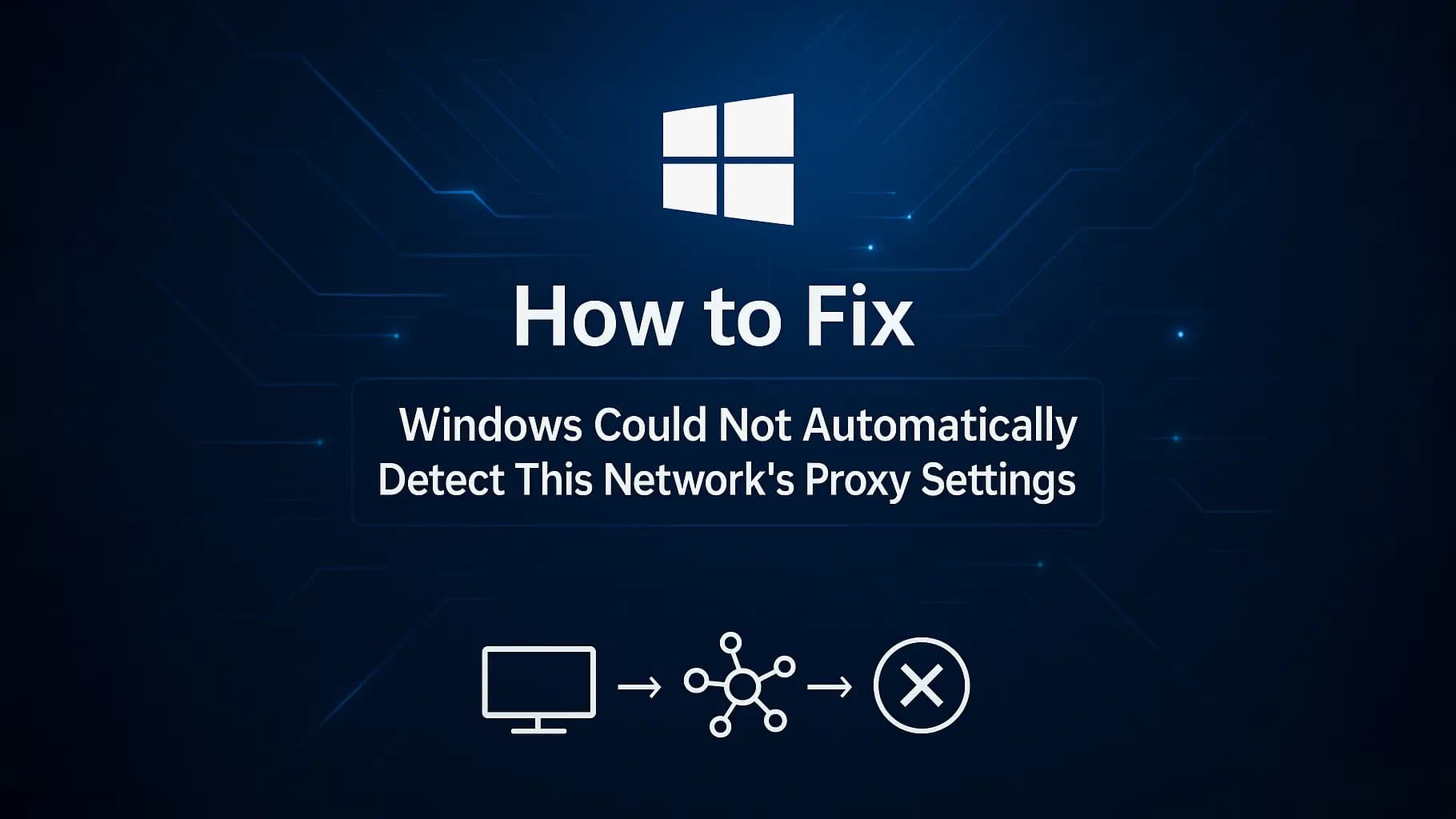
Running into the "Windows could not automatically detect this network's proxy settings" error is frustrating, especially when you just want to get online quickly. This message means that Windows failed to identify your proxy configuration, leaving you without a stable connection.
The good news? You don't need to be a tech expert to solve it. In this guide, we'll explain what the error means, explore the most common causes, and walk you through quick and advanced fixes that really work. By the end, you'll also learn how to prevent the issue from happening again, including why choosing a reliable proxy service can make all the difference.
What Does "Windows Could Not Automatically Detect This Network's Proxy Settings" Mean?
The message "Windows could not automatically detect this network's proxy settings" usually appears after you run the built-in network troubleshooter. In plain terms, Windows tried to figure out whether it should use a proxy server to connect to the internet, but the process failed. This makes it important to understand what is a proxy, since Windows relies on that configuration to connect properly."
This happens because Windows relies on Automatic Proxy Detection (WPAD), a feature that scans for proxy details on your network. If those settings are missing, misconfigured, or blocked by another program, Windows can't complete the setup and throws this error.
You'll often see it right after switching Wi-Fi networks, uninstalling a VPN, or installing a Windows update that resets your network settings.
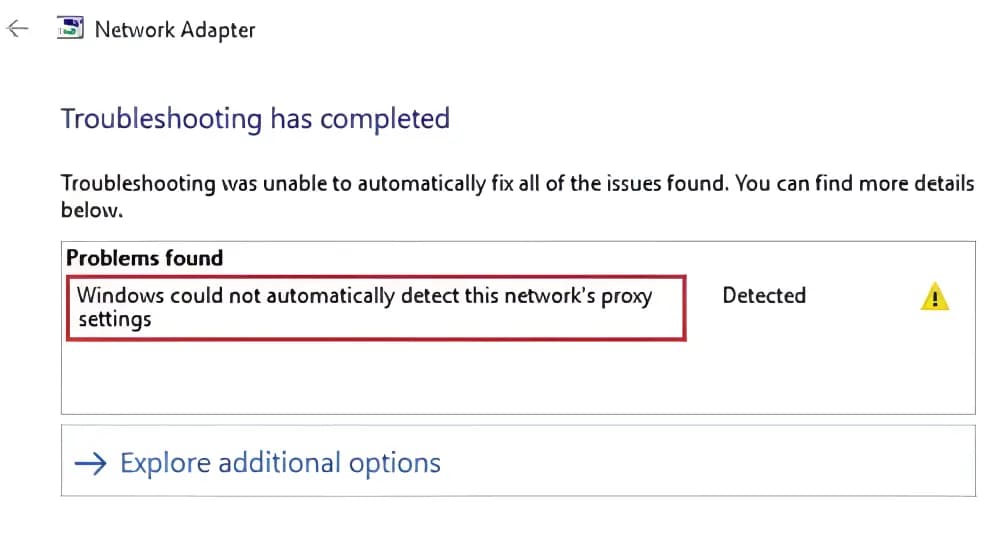
Common Root Causes Behind Proxy Detection Issues
This proxy settings error doesn't appear out of nowhere. It usually comes down to a few common issues:
| Root Cause | Typical Triggers | Outcome |
|---|---|---|
| Misconfigured Proxy Settings |
| Windows follows the wrong instructions and cannot connect |
| Outdated or Corrupted Network Drivers |
| Even with correct settings, Windows can't communicate with the network |
| Malware, VPN, or Firewall Conflicts |
| Windows assumes no valid proxy exists, leaving you offline |
Quick Fixes for the Proxy Settings Error
Not every proxy error requires advanced troubleshooting. In many cases, a few quick resets will get you back online. Start with these simple fixes before diving deeper.
Restart Your Computer and Router
It sounds obvious, but a restart often clears temporary glitches.
- Power off your router and leave it unplugged for 30 seconds.
- Restart your PC while the router reboots.
This reset clears cached settings and often restores internet access.
Run Windows Network Troubleshooter
Windows has a built-in tool that can automatically detect and fix basic issues.
- Go to Settings > Network & Internet > Status.
- Click Network troubleshooter and follow the prompts.
- Apply the recommended fix if Windows suggests one.
Note: On Windows 11, the troubleshooter is located under Settings > System > Troubleshoot > Other troubleshooters > Network Adapter.
In many cases, it resolves misconfigurations without any manual changes. For detailed instructions on manual setup, check our guide: How to Configure Proxy Settings on Windows.
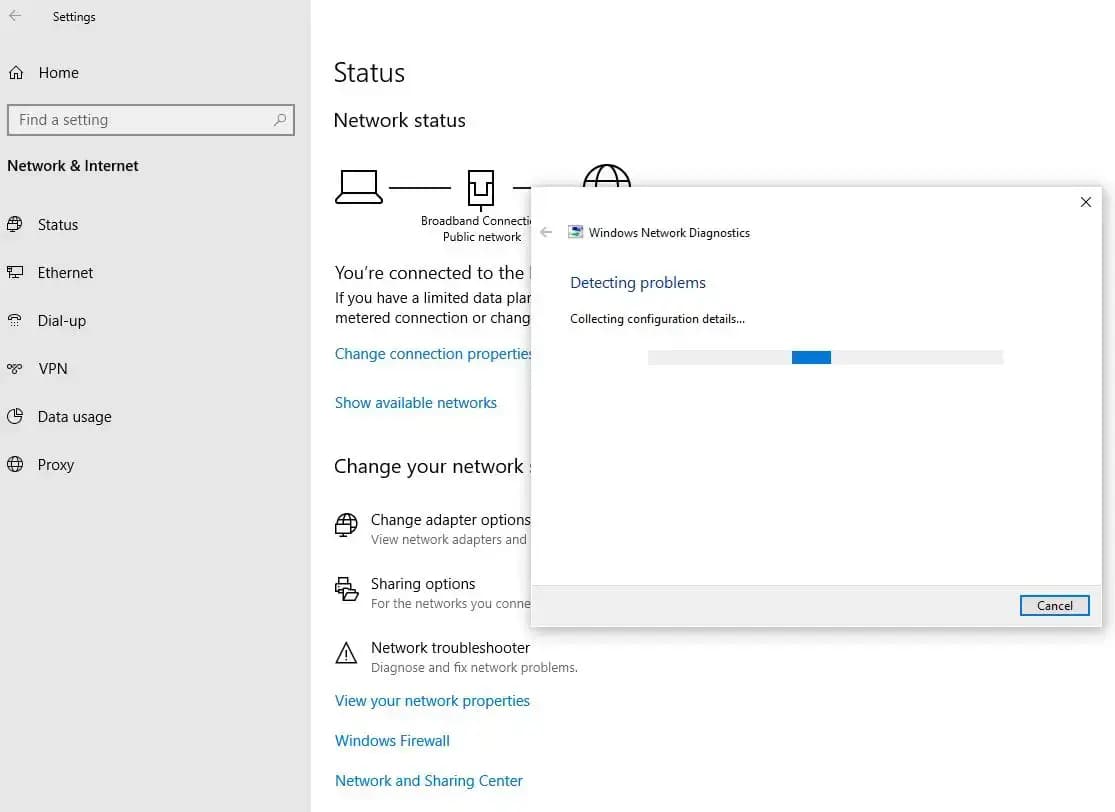
Reset Internet & Proxy Settings
Sometimes, leftover proxy settings can cause conflicts, and a quick reset often fixes them.
Press Win + R, type
inetcpl.cpl, and hit Enter.
- Go to Connections > LAN settings.
- Enable Automatically detect settings and disable Use a proxy server (unless required).
- Click OK and restart your browser.
This restores default settings so Windows can auto-detect your connection properly.
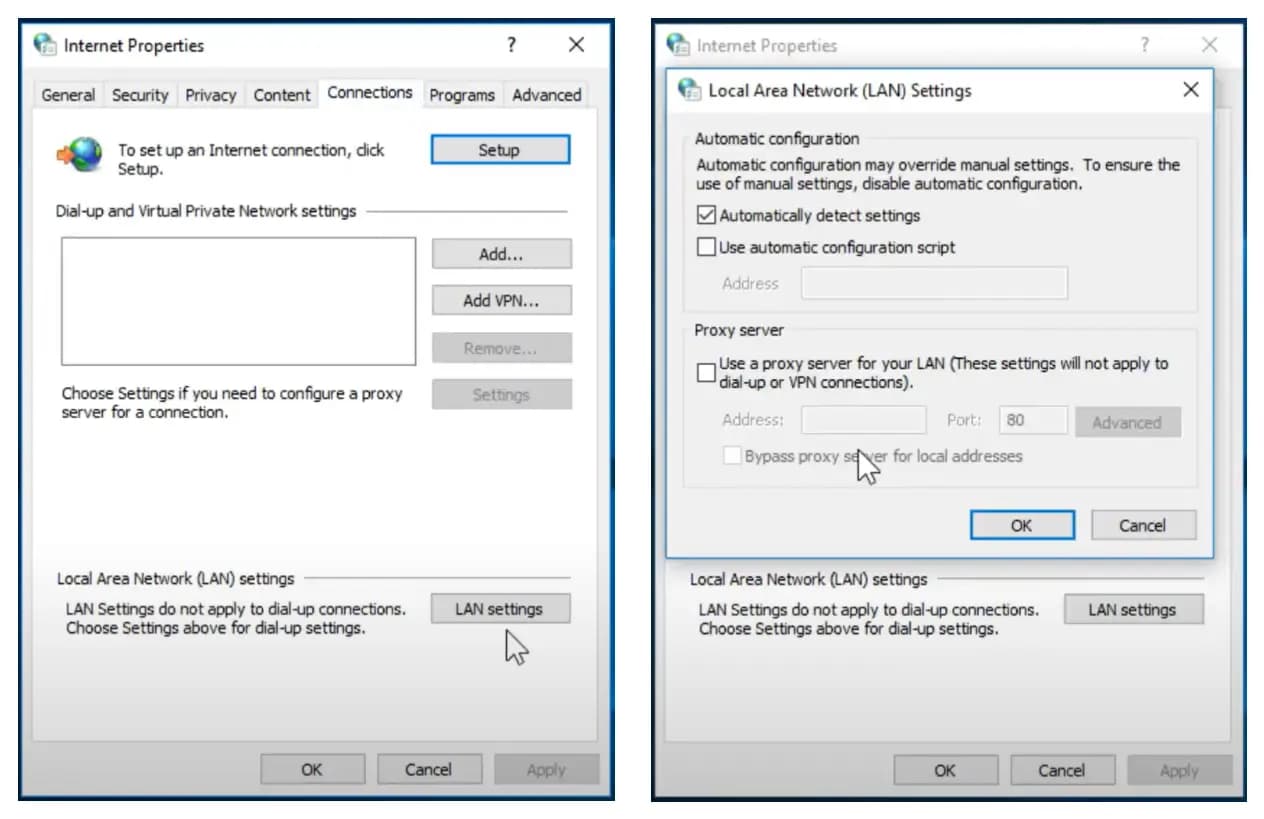
Advanced Solutions to Fix the Error
If the quick fixes didn't solve the proxy settings error, it's time to tackle deeper issues. These advanced solutions address problems like corrupted drivers, DNS issues, and interference from security software.
Reset TCP/IP and Winsock
Sometimes the problem lies in corrupted network components. Resetting TCP/IP and Winsock often restores proper communication.
- Open Command Prompt as Administrator.
Type the following commands one at a time and press Enter after each:
netsh int ip resetnetsh winsock reset
- Restart your computer to apply the reset and reload the network stack.
Windows rebuilds its network stack, eliminating hidden corruption.

Update or Reinstall Network Drivers
Outdated or corrupted drivers can stop Windows from applying proxy detection correctly, leaving the system unable to connect reliably.
- Right-click the Start menu and select Device Manager.
- Expand Network adapters.
- Right-click your active network adapter (Wi-Fi if you connect wirelessly, or Ethernet if you use a cable) and choose Update driver.
- If the issue continues, select Uninstall device instead, then restart your computer—Windows will reinstall the driver automatically.
Updating or reinstalling the driver ensures your network adapter works properly with the latest Windows updates.
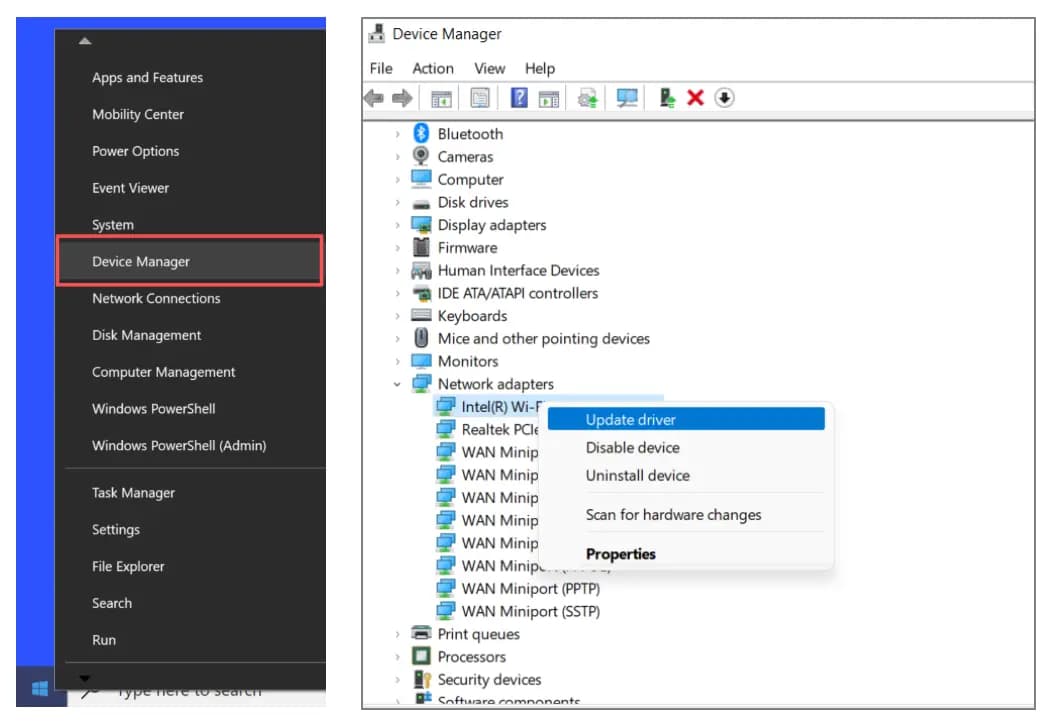
Check for Malware or VPN Conflicts
Malicious software or overly aggressive VPN/firewall apps can override Windows proxy settings and break automatic detection.
- Open Windows Security (Defender) or your preferred antivirus program.
- Select Full scan to detect and remove hidden threats.
- If you use VPN software, temporarily disable or uninstall it.
- Restart your computer and test your connection.
Running a full system scan and disabling conflicting software helps remove malicious registry changes or firewall/VPN rules that interfere with proxy detection. For a better understanding of how your traffic is handled, it also helps to compare VPN vs proxy solutions.

Preventing Proxy Errors in the Future
Preventing proxy detection errors in the future is straightforward when you follow best practices. A few simple steps can help maintain a stable and reliable network connection.
Basic Maintenance
Regular maintenance helps Windows stay stable and minimizes unexpected proxy issues. A few simple actions can go a long way:
- Clear temporary files and cached settings periodically. Use tools like Disk Cleanup or Storage Sense to remove old cache and free up system resources.
- Reboot your router and PC occasionally to refresh network connections. Restarting helps clear out outdated network configurations and improves stability.
Keep your network drivers updated to ensure compatibility:
- Press Win + X and select Device Manager.
- Expand Network adapters.
- Right-click your active adapter (Wi-Fi or Ethernet) and choose Update driver.
- Select Search automatically for drivers.
Updating drivers ensures Windows can properly detect and apply proxy settings, avoiding hidden conflicts after system updates or VPN uninstalls.

Regular Network Health Checks
Routine checks help detect potential issues before they affect connectivity.
- Run the Network Troubleshooter periodically. This built-in tool can automatically repair common network misconfigurations.
- Verify LAN settings to ensure no unintended proxy entries exist. A quick look at your LAN settings prevents hidden proxy values from interfering with detection.
Test your connection after installing new software or VPNs:
- Press Win + R, type
cmd, and press Enter to open Command Prompt. - Type
ping google.comand press Enter. - If you receive replies with low latency, your connection is stable.
- If you see timeouts or high packet loss, uninstall or adjust the recently added software/VPN.
- Press Win + R, type
Regular checks catch problems early and keep your network running smoothly.
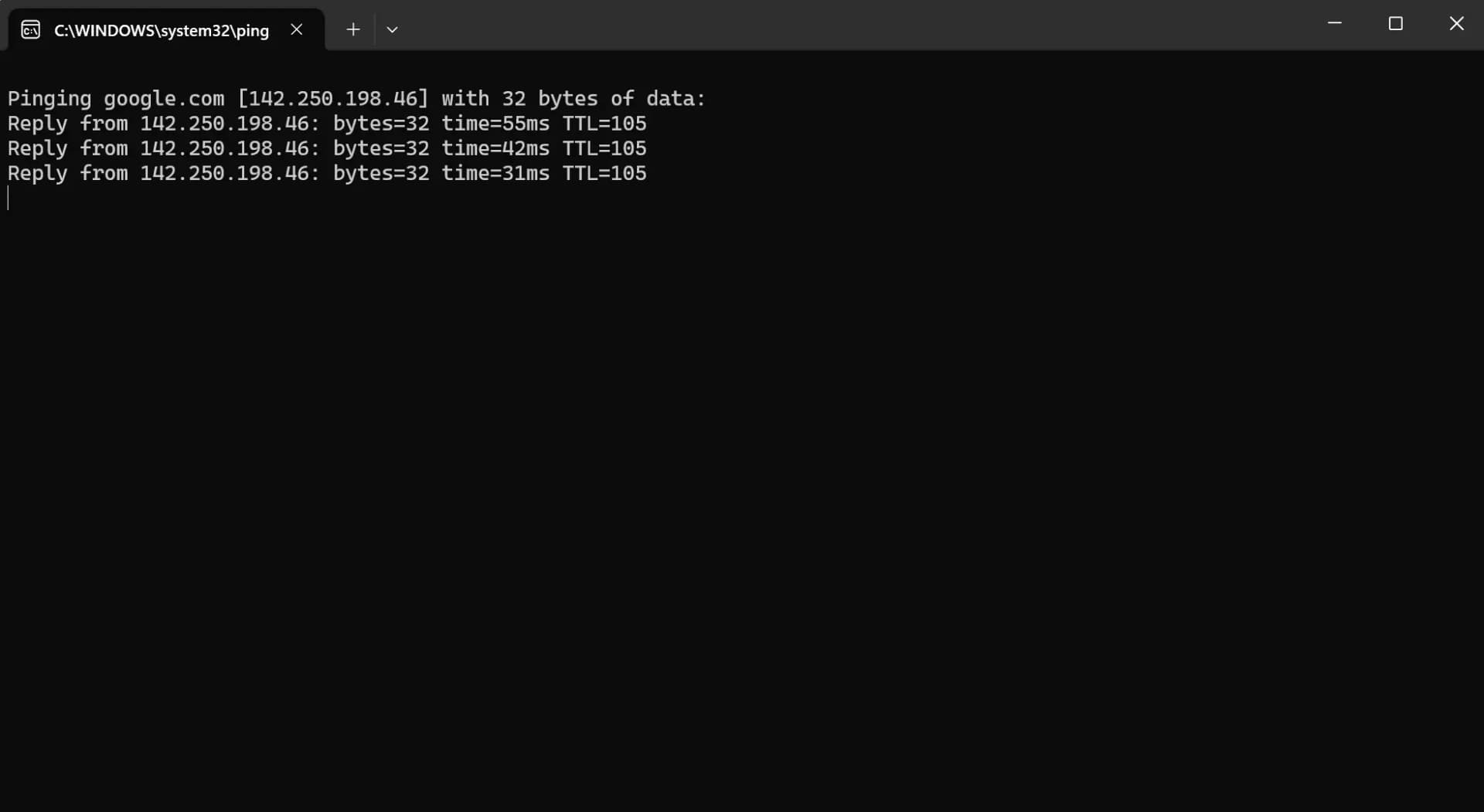
Choose Reliable Proxy Services
Some users wonder are proxies safe, especially when using free or public ones. Unstable or free proxies often cause connection problems that can lead to repeated errors. That's why choosing a premium, trusted service like IPcook is a smart move. It helps prevent many of these issues and ensures long-term stability.
The key benefits of IPcook residential proxies include:
- ✔ 55M+ real residential IPs
- ✔ Coverage in 185+ locations worldwide
- ✔ Automatic IP rotation and sticky sessions for consistent connections
- ✔ 99.99% uptime for uninterrupted browsing
Using a reliable proxy provider creates a stable network environment, reduces the risk of detection errors, and keeps your connection smooth and consistent. With IPcook, you gain the confidence of a truly dependable proxy solution.
Conclusion
The "Windows could not automatically detect this network's proxy settings" error is common, and it's usually not difficult to fix. By understanding the root causes and applying quick or advanced solutions, you can restore a stable internet connection and prevent the problem from coming back.
For long-term stability, combining regular maintenance with a trusted proxy service like IPcook is a smart choice. With stable residential proxies, automatic rotation, and high uptime, IPcook helps you avoid detection errors and keeps your connection smooth and reliable.
